How to Generate QR Code using Google Sheets formula
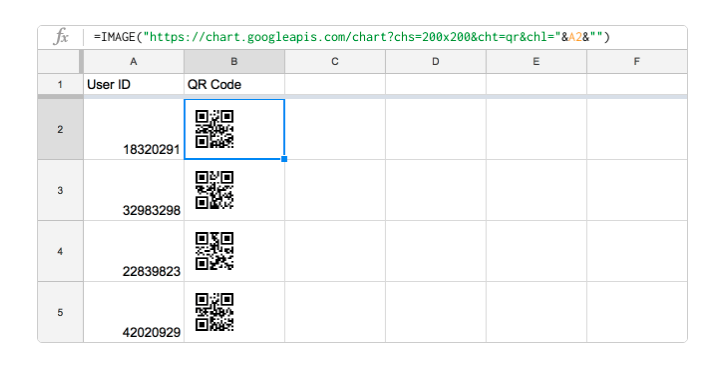
Enter some text or a URL in a spreadsheet and a QR code will be automatically created – all with the help of a little formula Steps -
- Go to sheet.new. It will open a new spreadsheet.
- Enter some text or URLs in column A1.
- Use the below formula is column B1.
- Resize the columns and rows so they look like the screenshot above.
=IMAGE("https://chart.googleapis.com/chart?chs=200x200&cht;=qr&chl;="&A1;&"")
Tips and Tricks
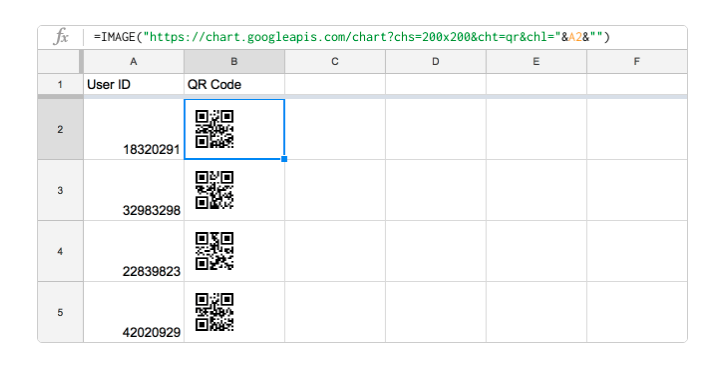
How to Create QR code using google sheet formula
Dynamically generate QR Code with the help of a little formula.
Read More
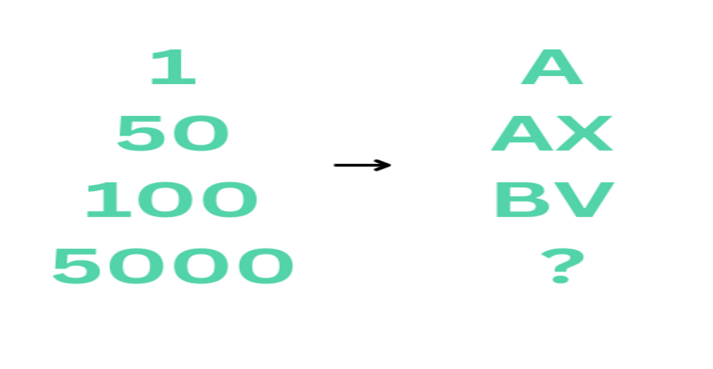
How to Convert Column Index to Column Letter
Converting Column Index to Column Letter in Google Sheets using Google Apps Script
Read More
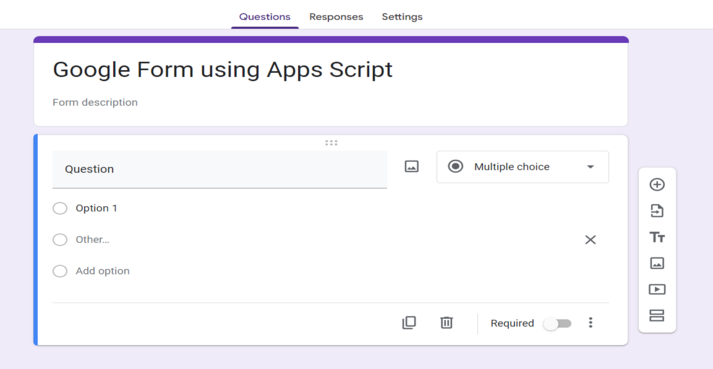
How to Create Google Forms with Apps Script
Creating Custom Google Forms with Apps Script Code
Read More
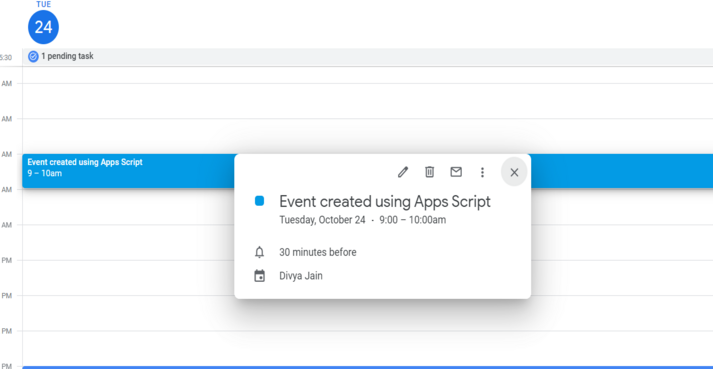
How to Automatically Update Google Calendar
Automatically Update Google Calendar Events with Apps Script
Read More
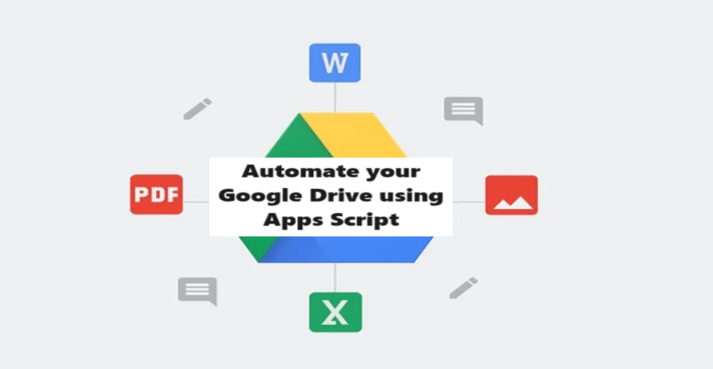
How to Automate Google Drive
Automating Google Drive: Organizing Files and Folders with Apps Script
Read More
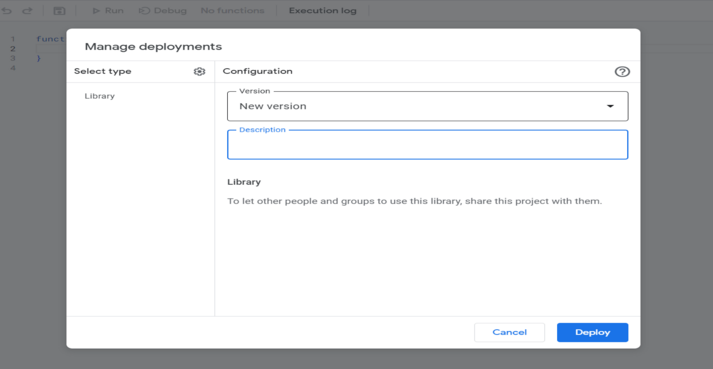
How to Create a Google Apps Script Library
Creating a Google Apps Script Library: Reusable Code and Functions
Read More
Want exclusive weekly tips delivered straight to your inbox?
I needed a custom solution for our Google Workspace, and the appscript expert delivered a powerful and user-friendly tool. They understood our needs, provided excellent support, and exceeded our requirements. I'm a happy client and will definitely collaborate on future projects.
Danny Richman
Real EstateOur company needed a complex Google Sheets integration, and the appscript expert delivered beyond our expectations. They were responsive, thorough, and made our workflow more efficient. I'm thrilled with the results and would hire them again.
Nancy Franklin
UI/UX DesignerPrayas is an excellent freelancer and a pleasure to work with! He delivered all required functionality on time with good quality. I will definitely hire him again in the future.
Amy Hunter
Black WaterhorseStart Your Project Now
90
Projects Completed
120
Happy Clients
5
Decoration Awards
240