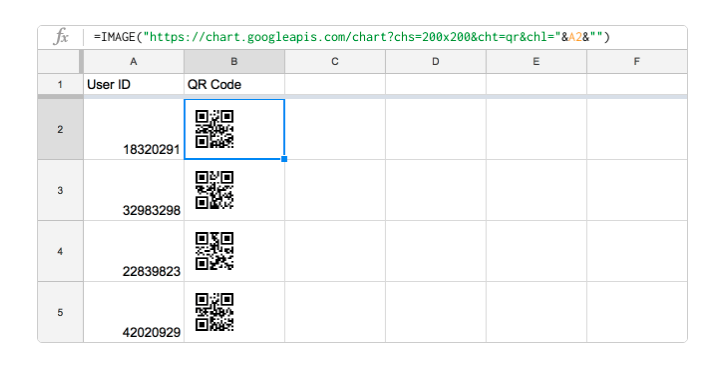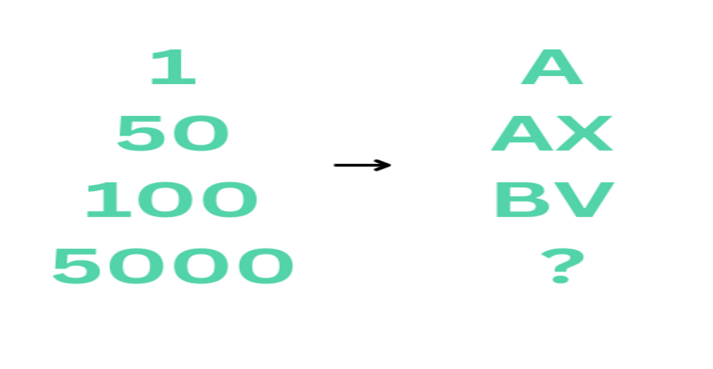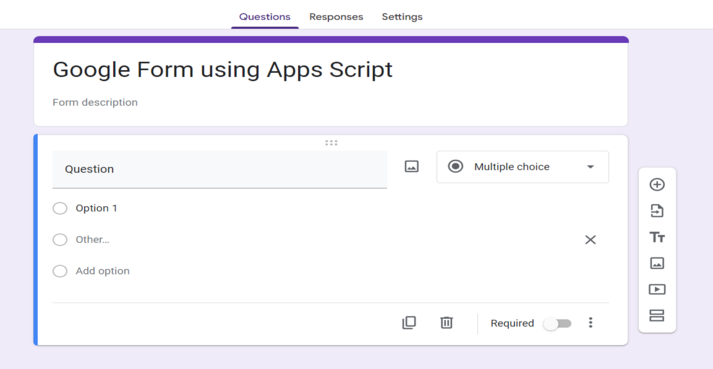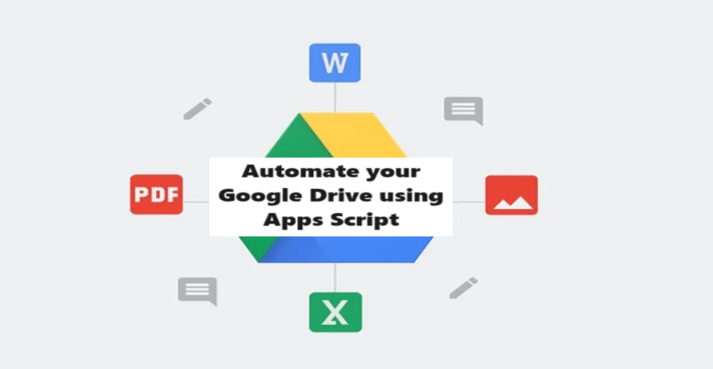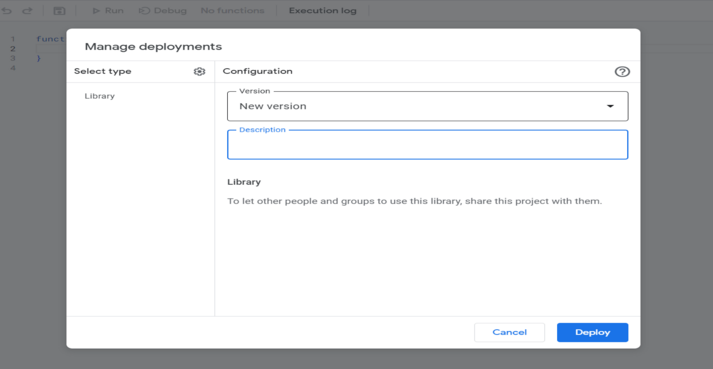How to Automatically Update Google Calendar Events with Apps Script
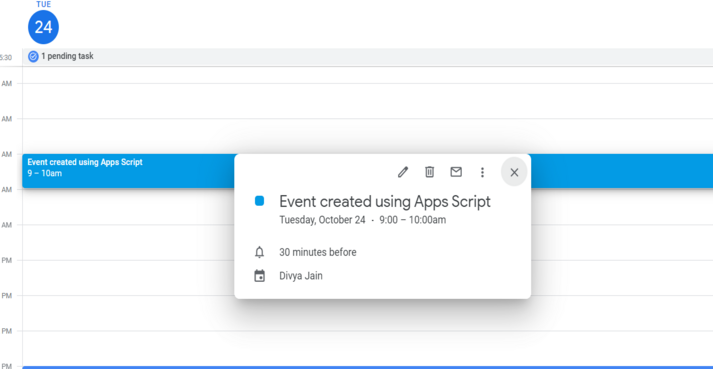
Google Calendar is a powerful tool for managing your schedule and events. With the help of Google Apps Script, you can take your calendar to the next level by automating and updating events effortlessly. In this blog, we'll explore how you can automatically update Google Calendar events using Apps Script.
Why Use Google Apps Script for Calendar Updates?
Google Apps Script allows you to create custom scripts and add-ons to extend the functionality of Google Workspace applications, including Google Calendar. Here's why it's beneficial:
- Automate Repetitive Tasks: Save time by automating event updates, reminders, and notifications.
- Integration: Seamlessly connect your calendar with other Google services like Sheets, Forms, and Gmail.
- Customization: Tailor your calendar to your specific needs, including custom event colors, descriptions, and attendees.
- Reminders and Notifications: Set up automated reminders and notifications for important events.
Getting Started with Google Apps Script for Calendar Updates
Here's a simple guide to start automating your Google Calendar with Apps Script:
- Open Google Calendar and create a new event or open an existing one.
- Click on the "More actions" menu, and select "Script editor."
- Replace the default code with your custom script and save it.
- Close the script editor and trigger the script to run automatically when specific conditions are met.
Example: Automatically Update Event Description
Imagine you want to automatically update the description of a specific event whenever a new email arrives with relevant information. With Google Apps Script, you can achieve this with ease. Here's a simple script:
function updateEventDescription() {
var calendar = CalendarApp.getCalendarById('YOUR_CALENDAR_ID');
var events = calendar.getEvents(new Date(), new Date());
for (var i = 0; i < events.length; i++) {
var event = events[i];
// Check if the event's title matches your criteria
if (event.getTitle() === 'Your Event Title') {
// Update the event's description
event.setDescription('New event description');
}
}
}
This script fetches events within a specific date range and updates the description of events with a matching title. You can customize this script to meet your specific needs.
Conclusion
By harnessing the power of Google Apps Script, you can automate and enhance your Google Calendar experience. Whether it's updating event details, sending notifications, or connecting with other Google services, the possibilities are endless.
Start automating your Google Calendar today and make managing your schedule a breeze with the magic of Apps Script!